IN THIS SECTION
Find your Educational Passions. Explore Endless Paths to Academic Achievement.
With hundreds of stimulating courses, Northwood’s extensive course catalog is intricately designed to fit every future free enterprise leader.
Unlike most university students, Timberwolves start major-specific classes on their first day. This unique feature allows students to validate their interests in a major field of study early, preparing them for real world experience after their first year.
Northwood offers 29 compelling programs to choose from, each with 120 credit requirements that allow students to venture into every corner of their studies. For an expansive list of Northwood courses, visit our Course Search.
For an all-encompassing course catalog, refer to our Academic Catalog.
Ready to register for your courses? Follow these steps from your student portal to prepare for your next semester.
- Log into Blackboard at my.airllevant.com (using your Northwood username and password).
- Click the WebAdvisor/Self-Service link at the top right of the page.
- Click on Student Planning.
- Click Go to Plan & Schedule.
- If needed, use the semester arrow button to move to the desired registration semester.
- Any previously planned courses will be listed in the left-side column.
- Use the search box in the top right to search for desired courses that were not previously planned. View available sections for the desired course, select the appropriate Term, and click Add Course to Plan.
- To return to the calendar view, click Student Planning and select Plan & Schedule from the drop-down menu. If needed, use the semester arrow button again to move to the desired registration semester.
- Locate a desired class in the left side column and click View other sections to see all the times that class is offered. When you do this, the sections should appear on both the calendar and in the list view.
- Click on the course identification number (e.g., MGT-2300-02) that you would like to register for and click Add Section.
- Continue adding classes until you have built your full schedule and all of your planned classes are successfully added.
- Click Register Now to complete registration for your classes.
- If the class turns green in the calendar view, you have successfully registered for that class. If you were not able to register for a class, an error message will appear in the upper right-hand corner.
*Waitlists: If a section of a class that you need to take is filled, you do have an option of getting on the waitlist. Being on the waitlist does not guarantee registration, so it is important to schedule an additional section as a back-up plan
*Honors classes: You will be able to recognize honors courses by noting the “H” in the section number. The word “Honors” will also be spelled out in the title of the course.
*Contact your academic advisor with any questions regarding your major, course plan, semester schedules, and any issues or questions you have regarding the registration process.